Getting Started With Playwright
October 28, 2023
1 minute read
Setting Up Playwright
We will get started by setting up playwright using npm .
Installing Playwright
npx init playwright@latest
This will install the latest version of playwright and other related packages. You can choose between TypeScript or JavaScript. Select all the configuration as default.
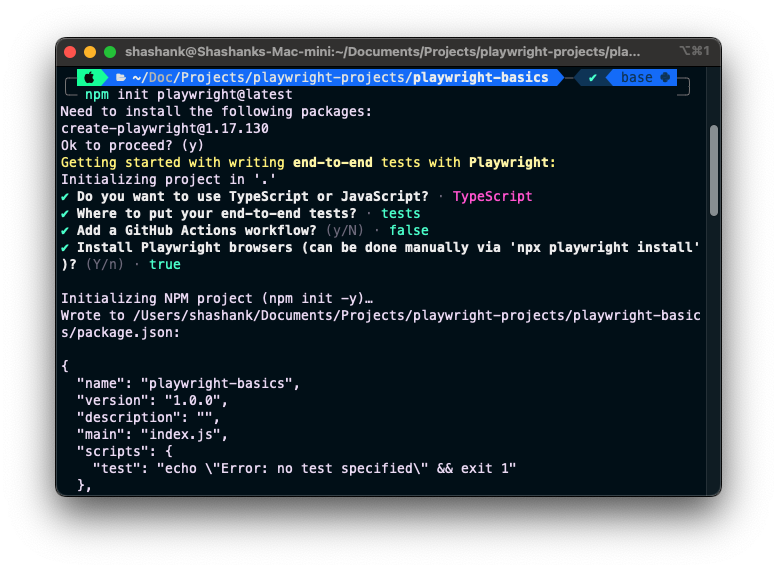
Creating a simple playwright test
By default, when we install playwright, a example.spec.ts file is created under tests folder. Its contains some example tests.
We can also add a separate test like below:
import { test, expect } from '@playwright/test';
test('has page title', async ({ page }) => {
// Navigate to webpage
await page.goto('https://www.example.com');
// Get the page title
const pageTitle = page.locator('h1');
// Assert page title
await expect(pageTitle).toContainText('Example Domain');
});
Running test in playwright
npx playwright test
This will run all the tests in all the browsers. By default, tests run in headless mode.
Showing HTML Report
npx playwright show-report
This will automatically open the HTML report in our browser.
Running test in headed mode
npx playwright test --headed
Running tests on different browsers
npx playwright test --project firefox
This will run the test in firefox.
Available named projects are: chromium, firefox, webkit.
We can also use the --project flag multiple times to run on multiple browsers.