
How to Run Playwright Tests in Jenkins Pipeline Using Docker
December 01, 2024
9 minutes read
Automation testing has become an integral part of modern software development, and tools like Playwright have made it seamless to perform end-to-end testing. However, executing these tests in a continuous integration pipeline can be challenging without proper setup. In this guide, we will go through the steps to run Playwright tests in a Jenkins pipeline using Docker, ensuring an efficient and scalable testing process. By the end of this post, you’ll have a clear understanding of setting up Jenkins with Docker, connecting agent nodes, and creating pipelines to build and run tests.
Prerequisites
Before starting, ensure you have the following:
Docker Desktopinstalled on your local machine.Docker Hubaccount created for managing Docker images.
Jenkins Controller/Agent Architecture
Before starting, let us look at the architecture. Jenkins Controller/Agent Architecture allows distributed builds, where tasks are delegated to agents for execution. This architecture improves scalability and resource utilization.
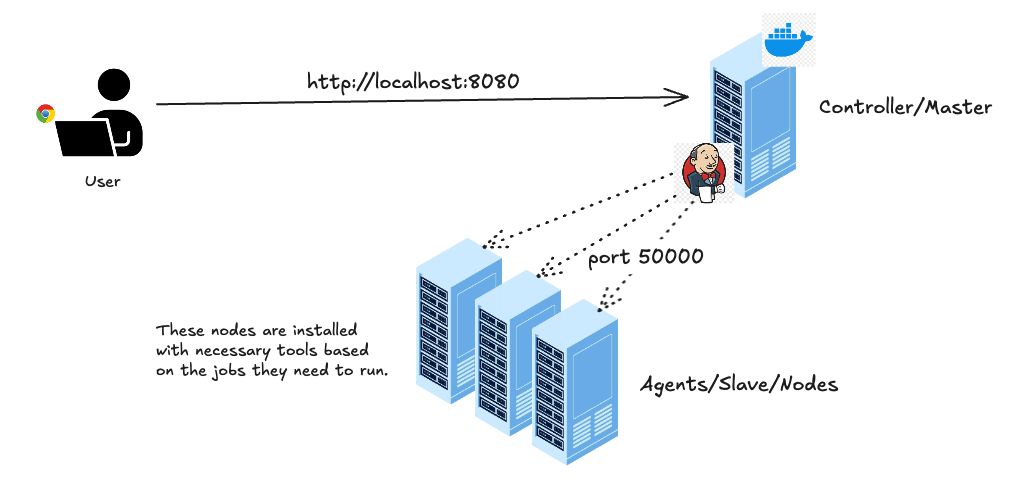
Controller Node
- Controller is the central component of the Jenkins architecture.
- It handles:
- Job scheduling: Assigns tasks to agent nodes.
- User interface: Provides a web-based UI (port 8080) for users to interact with Jenkins.
- Job configuration: Allows users to define build pipelines and workflows.
- Result aggregation: Collects and displays build/test results.
- It is not recommended to execute builds directly in the controller.
Agent Node
- The agents are distributed machines responsible for executing Jenkins jobs.
- These nodes are connected to the master via the Jenkins Remoting protocol over port 50000.
- They can execute builds or tests depending on the tasks assigned by the master.
- Agents must have the necessary tools installed based on the jobs they run.
Communication Flow
- User interact with the Controller.
- Controller delegates the tasks to Agents.
- Agents execute the tasks.
- Results are sent back to the Controller
Setting Up Jenkins Using Docker
Docker Compose Setup for Jenkins
To set up Jenkins using Docker, create a docker-compose.yml file. Organize your directory as follows:
jenkins-docker/
├── docker-compose.yml
└── volumes/
├── master/
└── node/
Here’s the docker-compose.yml file:
services:
jenkins:
image: jenkins/jenkins:lts-jdk17
user: root
ports:
- 8080:8080
- 50000:50000
volumes:
- ./volumes/master:/var/jenkins_home
environment:
- JAVA_OPTS="-Dhudson.model.DirectoryBrowserSupport.CSP="
Explanation
-
jenkins: Define service which will be created by Docker Compose. -
jenkins/jenkins:lts-jdk17: Docker image to create the container -
user: We have specified user asrootto run the container with root privileges. This is necessary for certain administrative tasks (like installing plugins, setting permissions, or managing files) -
portswill map the ports on the host to the container.8080:8080maps the Jenkins web UI.50000:50000maps the port used for Jenkins agent communication -
volumes: Mounts a host directory (./volumes/master) to the container’s Jenkins home directory (/var/jenkins_home). This will persist Jenkins data even if the container is deleted. -
JAVA_OPTS: Configure JVM options for Jenkins. -
-Dhudson.model.DirectoryBrowserSupport.CSP=: Disables Jenkins Content Security Policy. Although not recommended in production, but useful for embedding resources like images or styles in Jenkins view.
Running Docker Compose
To start Jenkins, run:
docker-compose up
Once Jenkins service has started, you can acces Jenkins at http://localhost:8080 on your host machine.
Setting Up Jenkins Web Interface
- Navigate to http://localhost:8080 in your browser.
- Use the administrator password from the terminal (output during docker-compose up).
- Install suggested plugins.
- Create the first admin user and complete the setup wizard.

Once complete, the Jenkins files will be available in the volumes/master directory.
Connecting An Agent Node
Follow these steps to connect an agent:
- On the Jenkins homepage, click on
Set up an agent - Enter
NODE1as the node name, selectPermanent Agent, and configure the Remote root directory with the path to the node directory on your host. - Leave other fields to default and click on Save.
Now you will see a new node NODE1 is created which will be displayed with the Built-in Node.
Click on the NODE1 and you will see the instructions to run the agent.
Navigate to node directory in your local machine from the terminal and run the commands provided by Jenkins to connect the node.
Tip: Set the number of executors for the Built-in Node to 0 to ensure jobs only run on connected agents.
- Navigate to
Built-in Node>Configure - Set
Number of executersto 0 and click on Save.
Running Playwright Test With Jenkins
You can use the Playwright Cucumber Framework or your own Playwright project. For this guide, we will use Docker to build the test environment and Jenkins to execute the tests.
This framework is built using Playwright and Cucumber. Instead of using the default Playwright command to execute tests, a custom
index.tsfile has been created to run the tests using the Cucumber runner.To execute the tests, run the command
npm run cucumber <tag_name>Predefined tags, such as
smoke,regression, etc., are specified in theindex.tsfile. Replace<tag_name>with one of these predefined values to run the corresponding test suite.
We need to install below plugins inside Jenkins:
- Docker
- Docker Pipeline
To install the plugins,
- Navigate to
Manage Jenkins>Plugins>Available Plugins - Search for the above plugins and install
- Once installed, restart jenkins
To run jenkins again, run docker-compose up again.
Creating a Dockerfile for Playwright
Create a Dockerfile in your project:
FROM mcr.microsoft.com/playwright:v1.48.2-noble
WORKDIR /app
COPY . /app
RUN npm install
ENTRYPOINT ["sh", "-c", "npm run cucumber ${TEST_TARGET}"]
Explanation
Base Image
FROM mcr.microsoft.com/playwright:v1.48.2-noble uses Playwright docker image to build our docker image.
Set Working Directory
WORKDIR /app sets the working directory inside the container to /app. All subsequent commands and operations (e.g., COPY, RUN) will be executed relative to this directory.
Copy Files
COPY . /app Copies the contents of the current directory (on the host) into the container’s /app directory.
Install Dependencies
RUN npm install Installs Node.js dependencies from the package.json file.
Entry Point
ENTRYPOINT Defines the command to execute when the container starts.
Setting Up Docker Hub Credentials In Jenkins
- Navigate to
Manage Jenkins>Credentials - Click on
(global)under Domains column. - Select Kind as
Username with password - Enter username and password of Docker Hub.
- Enter ID (e.g., dockerhub-creds. This same id will be used to fetch username and password in the Jenkinsfile).
- Click Create.
Jenkins Pipeline for Building Docker Image
Create a Jenkinsfile in your project:
pipeline {
agent any
stages {
stage('Build Image') {
steps {
sh "docker build -t=<username>/playwright:latest ."
}
}
stage('Push Image') {
environment {
DOCKER_HUB = credentials('dockerhub-creds')
}
steps {
sh 'echo ${DOCKER_HUB_PSW} | docker login -u ${DOCKER_HUB_USR} --password-stdin'
sh "docker push <username>/playwright:latest"
sh "docker tag <username>/playwright:latest <username>/playwright:${env.BUILD_NUMBER}"
sh "docker push <username>/playwright:${env.BUILD_NUMBER}"
}
}
}
post {
always {
sh "docker logout"
sh "docker system prune -f"
}
}
}
Explanation
Agents
agent any
- Specifies that the pipeline can run on any available Jenkins agent.
Stages
The pipeline has two primary stages:
stage('Build Image')
- Builds a docker image from the Dockerfile in the current directory (.).
- Tags the image as
<username>/playwright:latest.
**Note: **
<username>refers to your Docker Hub username. Replace<username>with your actual Docker Hub username wherever it is mentioned.
stage('Push Image')
- Uses Jenkins credentials (dockerhub-creds) for authenticating with Docker Hub.
- ${DOCKER_HUB_USR}: The Docker Hub username.
- ${DOCKER_HUB_PSW}: The Docker Hub password.
docker push <username>/playwright:latestpushes the latest version of the Docker image to Docker Hubdocker tag <username>/playwright:latest <username>/playwright:${env.BUILD_NUMBER}tags the image with the jenkins build number (e.g., 1, 2, etc.)docker push <username>/playwright:${env.BUILD_NUMBER}pushed the versioned image to Docker Hub
Post
post
docker logoutlogs out from Docker Hubdocker system prune -fcleans up unused docker data
Building a Docker Image in Jenkins pipeline
Create a New Pipeline
- Navigate to the Jenkins homepage and click on New Item.
- Enter an Item Name (e.g., Playwright-Docker-Build) and select
Pipelineand click OK. - Under Pipeline Definition, select
Pipeline script from SCM. - Select SCM to
git. - Provide the Repository URL. (For private repositories, set up credentials for GitHub in Jenkins and select the credentials here.)
- Specify
Branch Specifierfor your repository. (e.g.,*/main) - Under Additional Behaviours, choose
Clean before checkout. - Set Script Path as
Jenkinsfile(ensure the Jenkinsfile is located in the root directory of your repository). - Click on Save
Build the Image
- Click on
Build Now. - Once the build is successful, verify your Docker Hub repository. A Docker image with the name
/playwright:latest should be pushed to your Docker Hub.
Setting Up Jenkins Pipeline for Running Tests
For running our tests, we will be creating a separate jenkins pipeline. Create another directory for running tests (e.g., playwright-runner) and include Jenkinsfile and Docker Compose file.
In the root directory, create a docker-compose.yml file:
services:
playwright-test:
image: <username>/playwright
environment:
- TEST_TARGET
- BROWSER_CHOICE
volumes:
- ./reports:/app/reports
Explanation
Services
playwright-test: defines the service
Image
image: We will be using the prebuild image<username>/playwrightwhich contains the Playwright test environment.
Environment Variables
environment: Passes enviroment variables to the container.TEST_TARGET: This will be used to pass the specific tags to run the test.BROWSER_CHOICE: This will be used to pass the specific browser.
Volumes
volumes: Mounts ./reports directory on host to /app/reports directory on container.
In the same directory, create a Jenkinsfile file:
pipeline {
agent any
parameters {
choice choices: ['login', 'smoke', 'regression', 'faker'], name: 'TEST_TARGET'
choice choices: ['chromium', 'firefox'], name: 'BROWSER_CHOICE'
}
stages {
stage('Run Test') {
steps {
sh "docker-compose up --pull=always"
script {
def rerunExists = sh(script: '[ -f reports/rerun.txt ] && [ -s reports/rerun.txt ]', returnStatus: true) == 0
if(rerunExists) {
error("Some tests failed.")
}
}
}
}
}
post {
always {
sh "docker-compose down"
archiveArtifacts artifacts: 'reports/*.html, reports/*.json', followSymlinks: false
}
}
}
Explanation
Agent
agent any: Run pipeline on any available agent.
Parameters
parameters: Allows users to provide input when triggering the pipeline.
Stages
stage('Run Test'): Defines the stage for the pipeline.docker-compose up --pull=always: Launches the Dockerized testing environment defined in the docker-compose.yml file pulling the latest image.script: Uses a shell script to check if the reports/rerun.txt file exists and is non-empty. If its not, the pipeline fails with an error.
Post
always: Defines actions that are always executed regardless of the pipeline’s success or failure.docker-compose down: Shuts down the Docker containers and cleans up any associated resources.archiveArtifacts artifacts: Collects test reports (e.g., HTML and JSON files) from the reports directory and stores them in Jenkins as build artifacts.
Now setup a github repository and push the code.
Running Tests in Jenkins
Create New Pipeline
- Go to the Jenkins homepage and click on New Item.
- Enter an Item Name (e.g., Playwright-Docker-Runner) and select
Pipelineand click OK. - Under Pipeline Definition, select
Pipeline script from SCM. - Select SCM as
git. - Provide the Repository URL for
playwright-runner. (For private repositories, set up credentials for GitHub in Jenkins and select the credentials here.) - Specify the
Branch Specifierfor your repository (e.g.,*/main). - Under Additional Behaviours, choose
Clean before checkout. - Set Script Path to
Jenkinsfile. (ensure the Jenkinsfile is located in the root directory of your repository) - Click Save to create the pipeline.
Run Pipeline
Click Build Now.
Note: The first build will run with the default parameters specified in the Jenkinsfile, as you will not be provided with parameter choices initially.
Run with Parameters
- After the initial pipeline execution, navigate back to your created pipeline (Playwright-Docker-Runner).
- Click Build with Parameters.
- Select the desired parameters and run the pipeline. This will execute all tests based on the provided parameters.
View Build Artifacts
Once the pipeline is executed, you can check the build artifacts attached to the pipeline job.
Conclusion
This guide has covered the complete setup to run Playwright tests in a Jenkins pipeline using Docker. From configuring Jenkins with Docker to creating pipelines for building and running tests, each step ensures a streamlined and scalable testing process. Using this setup, you can integrate your Playwright tests seamlessly into your CI/CD pipeline and maintain a robust testing environment.